Shopify Plugin Integration
Forter's Shopify Plugin integration Guide

Shopify Plugin Integration Guide
Forter's Shopify Plugin allows your Shopify Standard or Shopify Plus store to integrate seamlessly with Forter's real-time Trust Engine. Follow the steps below to learn about Forter's Shopify Plugin integration!
Step 1: Install the Forter Shopify app
Forter portal Account and environment
Note: You'll need an existing Forter portal account in order to complete the Shopify app installation
- Select your Portal environment: Log into your Forter portal and make sure you're toggled to the environment that corresponds to the Shopify store you're installing (sandbox store should point to your Forter Sandbox, etc)
- Log into your Shopify Store: Log into your Shopify Store and visit Forter's official Shopify App Listing. On the app listing page, click the "Install" button to install the app. You'll be directed to confirm the Forter App's permissions and then redirected to your Forter portal account.
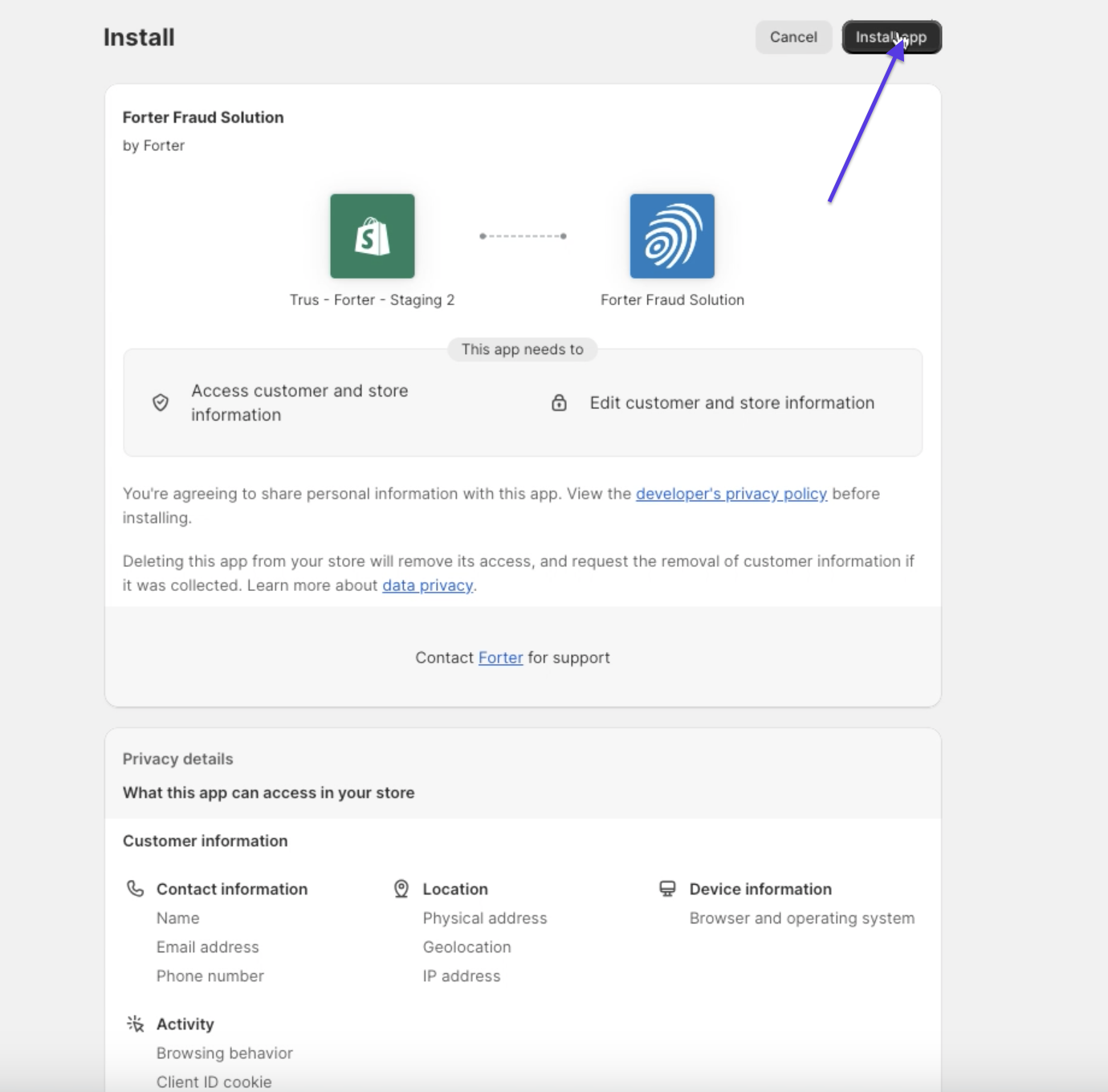
Step 3: Set to your payment settings to Manual Capture
In your Shopify Store payment settings, select the "Manually Capture Payments" option in order to allow the Forter App configuration to control which payments are captured. This will also separate the payment authorization event from the payment capture/cancellation action.
A note on "Manual Capture"
Selecting the manual option does NOT require manual intervention to capture the payment of these orders. It simply allows Forter's plugin to return a fraud decision after payment authorization but prior to capture or voiding of funds
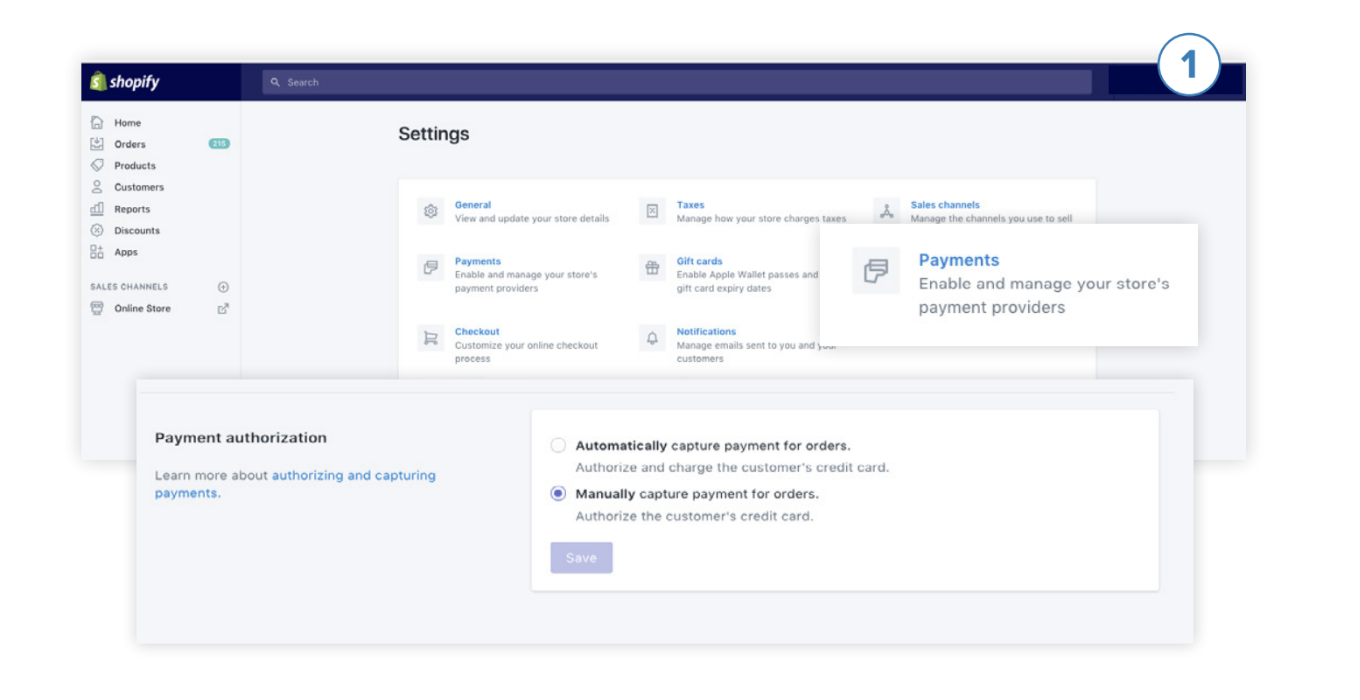
Step 4: Select your Forter Actions
Navigate to the Forter Shopify Settings screen. Configure the app settings according to your business preferences. This will allow the Forter plugin to automatically take actions (like cancel, void, and restock on decline decisions or capture payment on approve decisions) based on the Forter decision. You can also create custom tags that will be appended to each order based on the Forter decision.
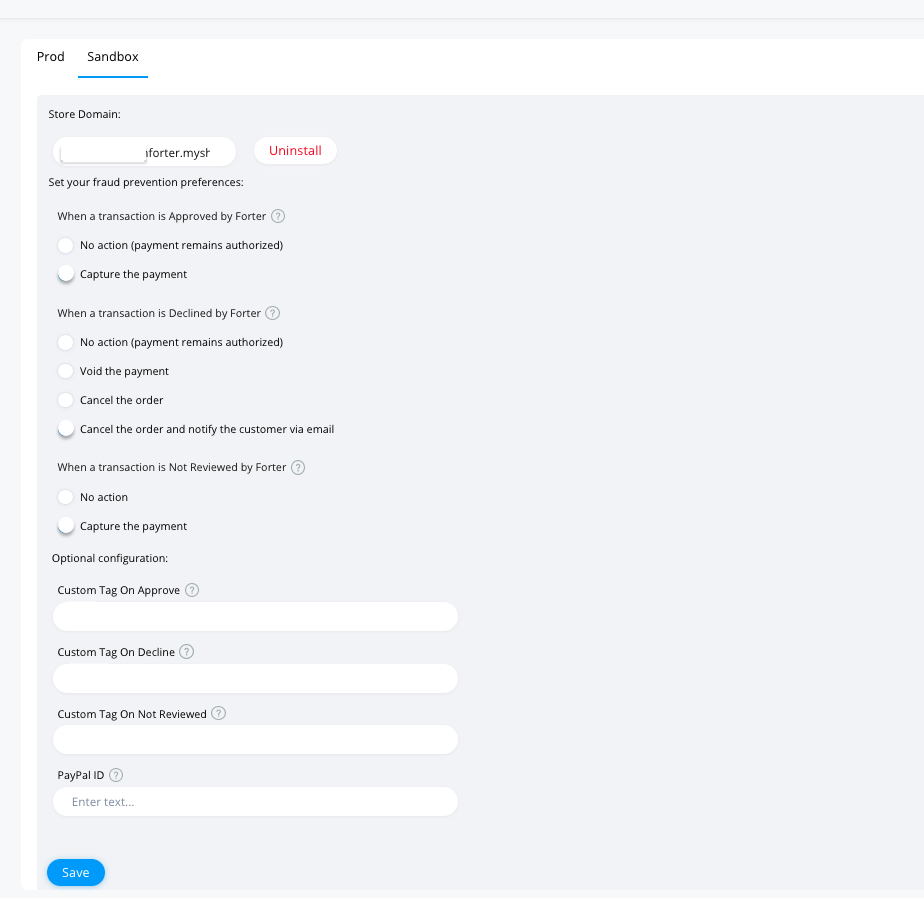
Step 4: Add the Forter JavaScript to your Theme and create a custom Pixel
Forter's Frontend integration for Shopify Extensible Checkout is a two-step integration. The JS should be added to both your Shopify frontend theme AND a custom pixel
Add the JS to your FrontEnd Theme
In your Forter portal, copy your Forter JavaScript snippet and paste it before the closing </body> tag of the following of your theme.liquid HTML template
Add the JS to a Custom Pixel
- Go to your Shopify admin and navigate to Settings > Customer events.
- Name your Pixel and click on the "Add pixel" in the event editor
- In the code window, you'll paste a code template that designates your Forter JS snippet, your dedicated Forter siteId and the Forter snippet you'll be copying from your dedicated Forter portal site.
Script tags!
Make sure you don't include the
<script>tags when you pasted the content into your script!
- Click Save and then click Connect Pixel to activate your new frontend pixel.
Reach out to your Forter Onboarding team
Once you've activated your Pixel, please inform your dedicated Forter Implementations contact so that they can request that the relevant remote script configurations are enabled by Forter.
Headless Shopify
If you are using a headless Shopify integration, please paste the JS script before the closing HTML <body> tag of all customer-facing pages of your site and inform your Forter Implementations Project Manager.
Step 5: Test
Test your Shopify plugin in Sandbox. Send tests for all payment methods and transaction types including:
- Credit Card
- PayPal
- ApplePay
- Digital Wallets (AmazonPay, Venmo, NihaoPay, etc)
- ShopPay
- Coupon/Discount Orders
- Installment Services (Affirm, AfterPay, Klarna)
- Draft and/or Phone Orders
- Refund/Exchange Orders
Make sure you discuss what payment methods you want Forter to provide decisions on and ensure the plugin is handling the post-decision actions according to your preferences.
Step 6: Go Live
Add your Production Shopify Custom App to your Forter Production environment and add your Forter Production JS snippet to your Production Shopify site. Determine a date and time for Forter to enable decisions in Production.
Updated 3 months ago